同步发布到个人公众号:电子技术攻城狮-树莓派ADC
本文介绍在树莓派上使用python和qt开发一个显示ADC数据的GUI程序。开发环境使用PyCharm进行python代码远程开发,然后使用QtCreator编写QML界面。
打开PyCharm,新建工程adcMeasure,如下:
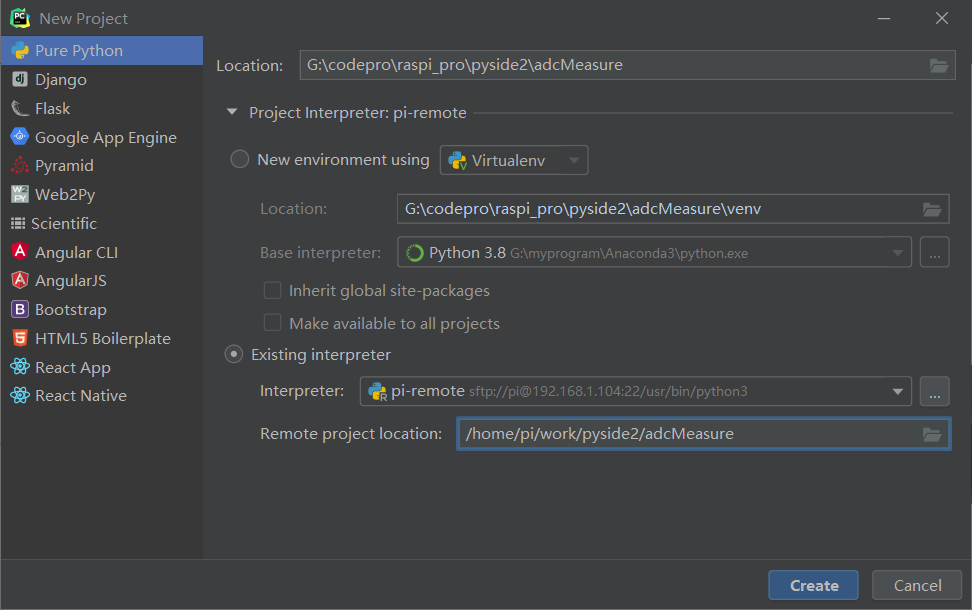
adcMeasure.py 主程序如下:
import os
import sys
from pathlib import Path
from PySide2.QtCore import Qt, QObject, Slot
from PySide2.QtQml import QQmlApplicationEngine
from PySide2.QtWidgets import QApplication
from adc_mcp3424 import MCP3424
class Controler(QObject):
def __init__(self):
super().__init__()
self.MCP3424 = MCP3424(6, address=0x68, rate=18)
@Slot()
def exit(self):
sys.exit()
@Slot(result=float)
def get_adc1(self):
adc1 = self.MCP3424.read_raw(1)
adc1 = adc1/100.00
# print("adc1:",adc1)
return adc1
......
if __name__=='__main__':
a = QApplication(sys.argv)
a.setOverrideCursor(Qt.BlankCursor)
engine = QQmlApplicationEngine()
controler = Controler()
context = engine.rootContext()
context.setContextProperty("_Controler", controler)
engine.load(os.fspath(Path(__file__).resolve().parent / "ui/adcMeasure.qml"))
if not engine.rootObjects():
sys.exit(-1)
sys.exit(a.exec_())
程序中新建一个Controler类,用于获取ADC数值,并将ADC值传递到GUI界面进行显示。
import QtQuick 2.11
import QtQuick.Window 2.4
import QtQuick.Controls 2.4
import QtQuick.Controls.Styles 1.4
import QtQuick.Extras 1.4
import QtGraphicalEffects 1.0
import QtCharts 2.2
ApplicationWindow{
id:root
width: 800
height: 480
visible: true
// visibility: Window.FullScreen
background: Rectangle{
anchors.fill: parent
color: "#101010"
}
Button{
id:btnexit
background: Rectangle{
color: "#a01010"
anchors.fill: parent
radius:12
}
width: 48
height: 48
anchors{
top: parent.top
right: parent.right
topMargin: 8
rightMargin: 8
}
Text {
text: qsTr("X")
anchors.centerIn: parent
font{
pointSize: 32
}
color: "white"
}
onClicked: {
_Controler.exit();
}
}
Text {
id: title
text: qsTr("ADC Measure")
anchors{
top: parent.top
horizontalCenter: parent.horizontalCenter
topMargin: 20
}
font{
pointSize: 24
}
color: "#a0a0a0"
}
ChartView{
id:cv
width:600
height:400
anchors{
top:title.bottom
topMargin:10
left:parent.left
leftMargin:40
}
antialiasing: true
theme: ChartView.ChartThemeDark
property int timcnt: 0
property double valueCH1: 0
property double valueCH2: 0
property double valueCH3: 0
property double valueCH4: 0
ValueAxis{
id:xAxis
min: cv.timcnt < 10 ? 0 : cv.timcnt - 10 max: cv.timcnt < 10 ? 10 : cv.timcnt + 1 tickCount: 11 labelFormat: "%d" } ValueAxis{ id:yAxis min: 0 max: 500 tickCount: 1 labelFormat: "%d" } LineSeries { name: "CH1" id:lines1 axisX: xAxis axisY: yAxis width: 3 color: "#1267D4" } LineSeries { name: "CH2" id:lines2 axisX: xAxis axisY: yAxis width: 3 color: "#8D7A1F" } LineSeries { name: "CH3" id:lines3 axisX: xAxis axisY: yAxis width: 3 color: "#8A1E1D" } LineSeries { name: "CH4" id:lines4 axisX: xAxis axisY: yAxis width: 3 color: "#C21FE4" } Timer{ id:tm interval: 1000 repeat: true running: true onTriggered: { cv.timcnt = cv.timcnt + 1 cv.valueCH1 = _Controler.get_adc1() cv.valueCH2 = _Controler.get_adc2() cv.valueCH3 = _Controler.get_adc3() cv.valueCH4 = _Controler.get_adc4() lines1.append(cv.timcnt,cv.valueCH1) lines2.append(cv.timcnt,cv.valueCH2) lines3.append(cv.timcnt,cv.valueCH3) lines4.append(cv.timcnt,cv.valueCH4) console.log("--------------------") console.log("qml adc value1:",cv.valueCH1) console.log("qml adc value2:",cv.valueCH2) console.log("qml adc value3:",cv.valueCH3) console.log("qml adc value4:",cv.valueCH4) } } } }
在工程上右键将这个项目文件上传到树莓派中:
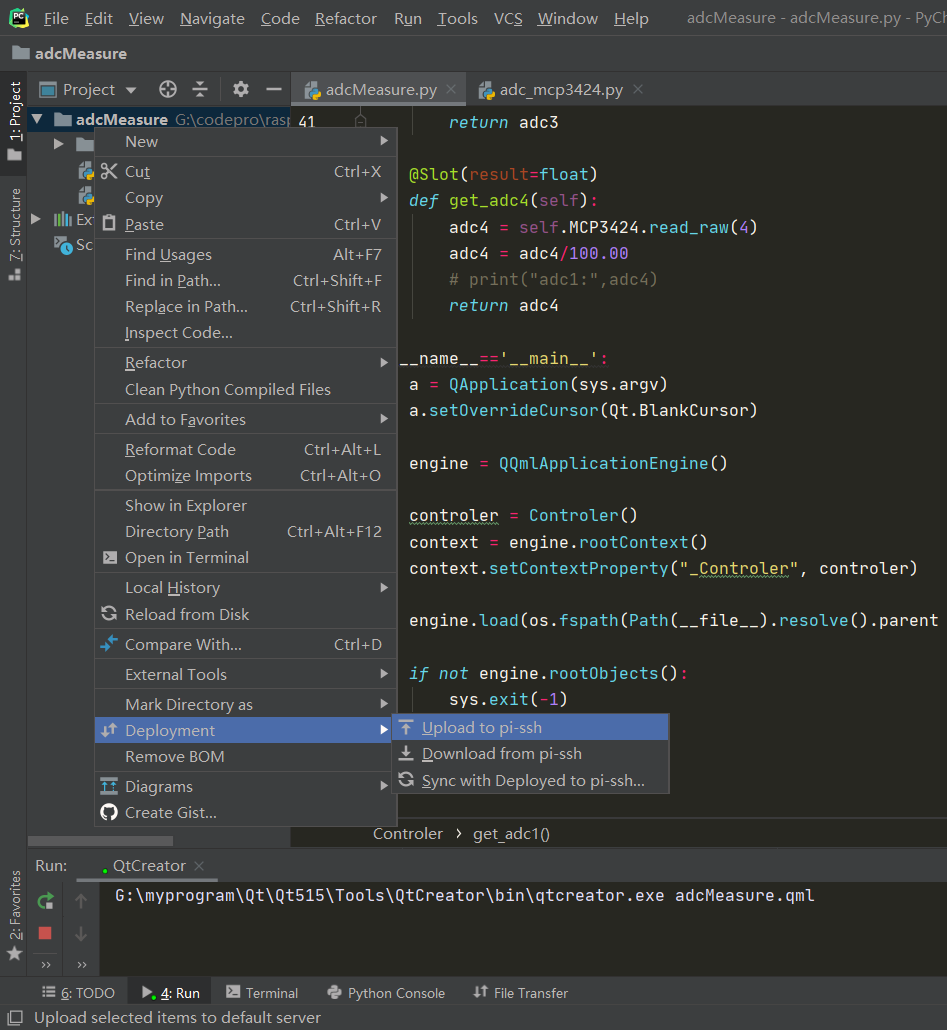
树莓派连接一个I2C接口的ADC模块,这里使用的是MCP3424,它拥有四通道最大18位的精度。将四个可调变阻器连接到ADC四个通道上,这样通过调节电阻来测试变化的模拟值。
上传后,在树莓派对应文件夹中,执行如下命令执行程序:
python3 adcMeasure.py
执行后可以看到显示如下:
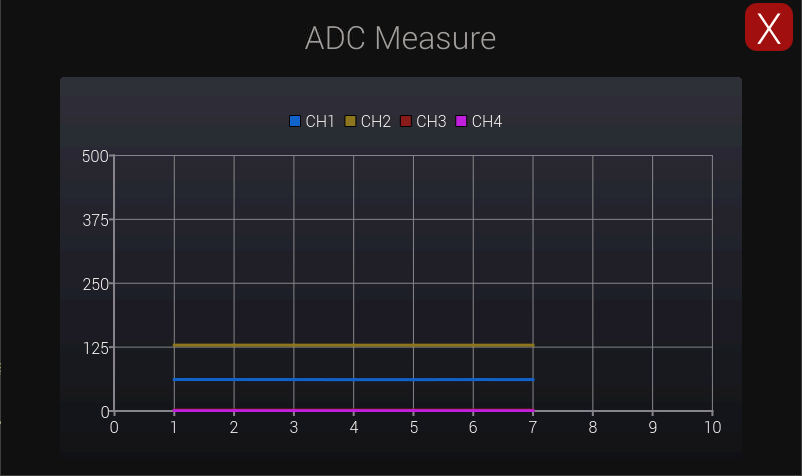
当调节电阻时候,可以看到其变化曲线:
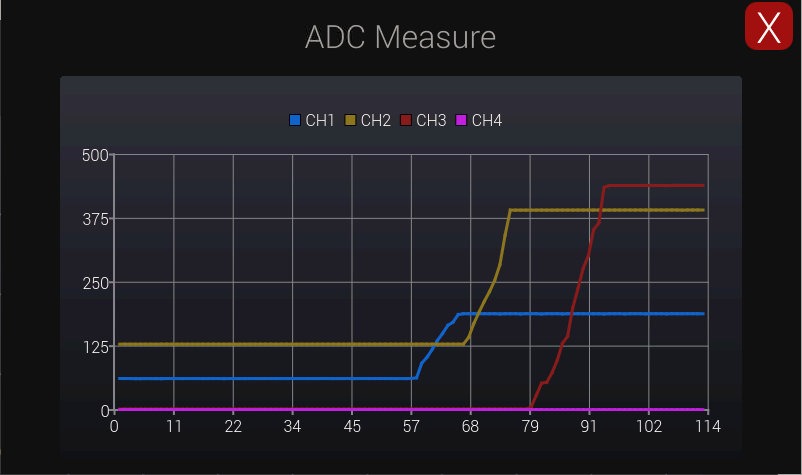
完整代码: