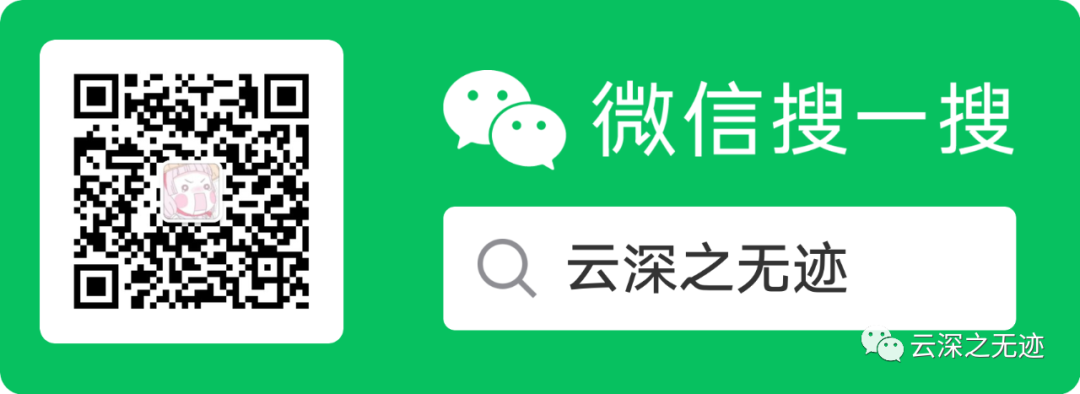https://www.realvnc.com/en/connect/download/viewer/https://developer.nvidia.com/embedded/learn/tutorials/vnc-setup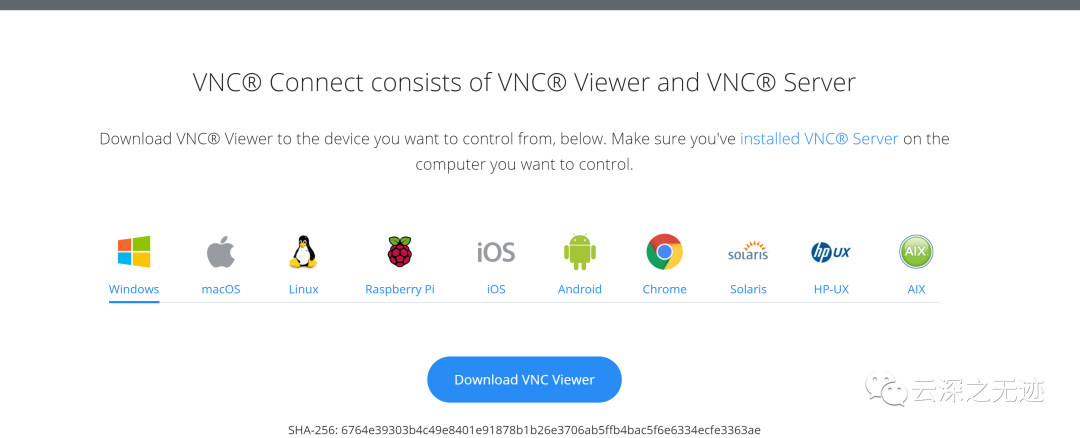
先不管怎么说,安装一下控制软件
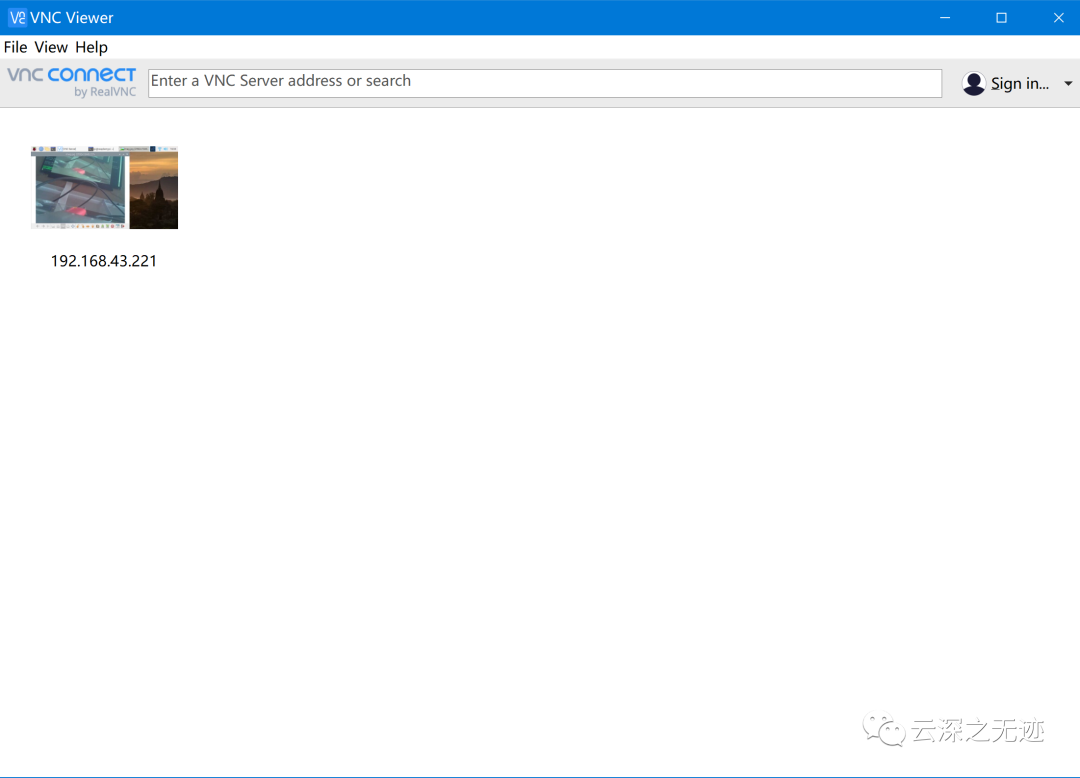
打开以后就是这样

我们的连接设备就是这样
https://www.chiark.greenend.org.uk/~sgtatham/putty/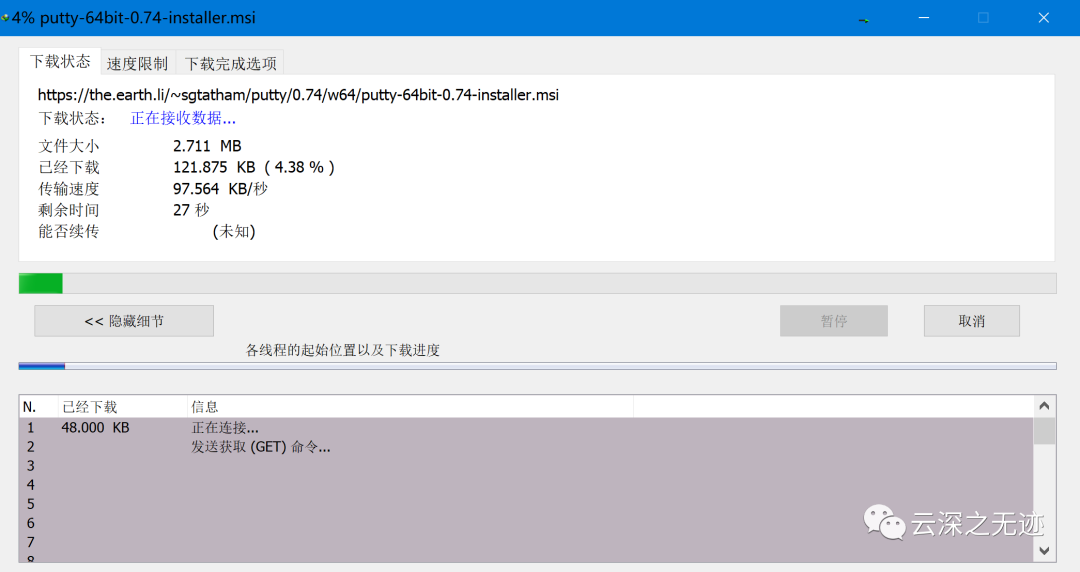
先下载个putty
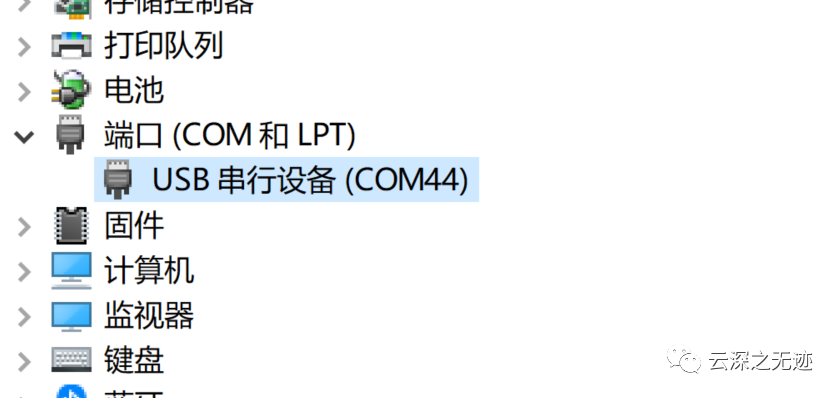
看看串口
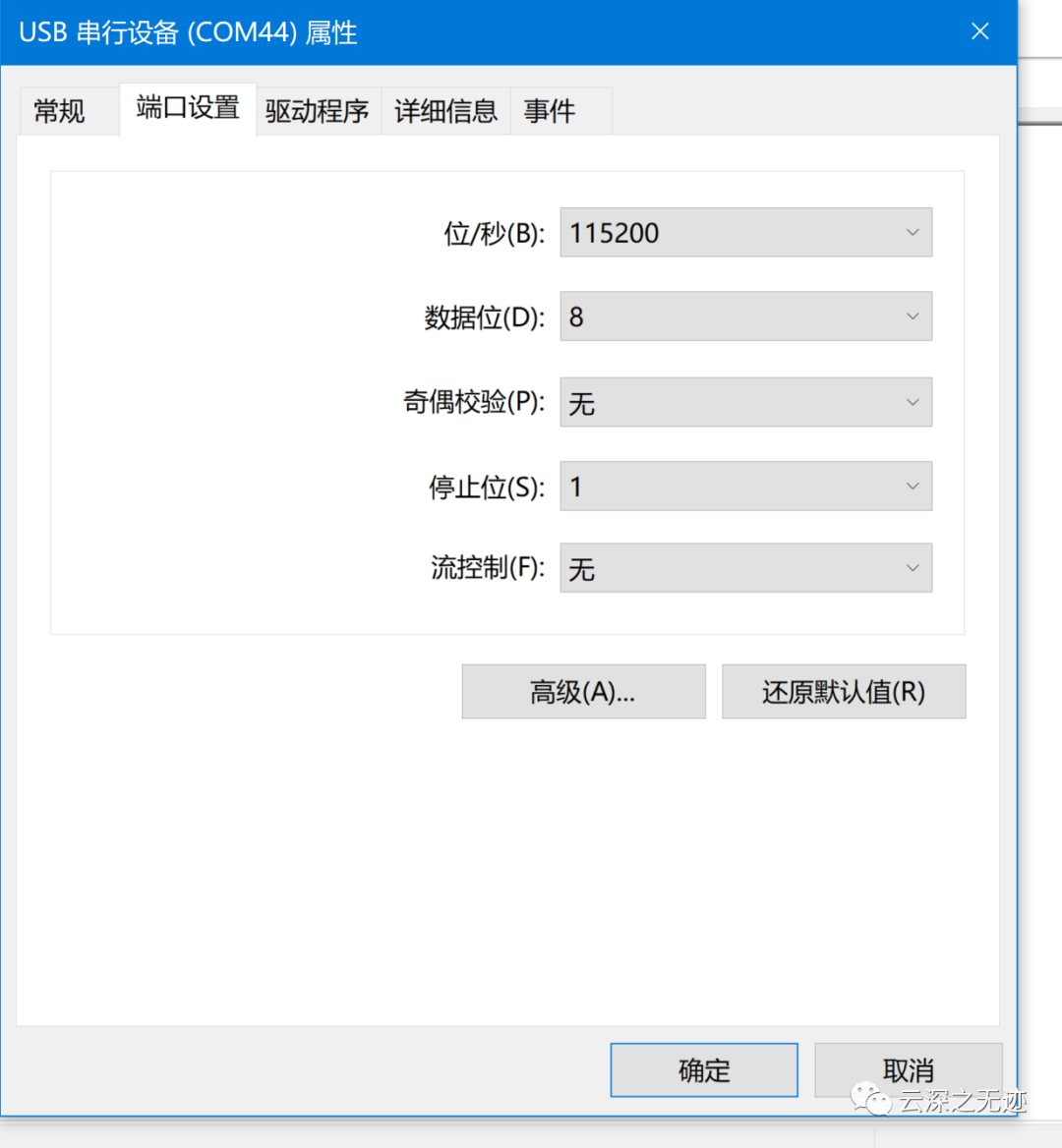
把波特率设置的快点
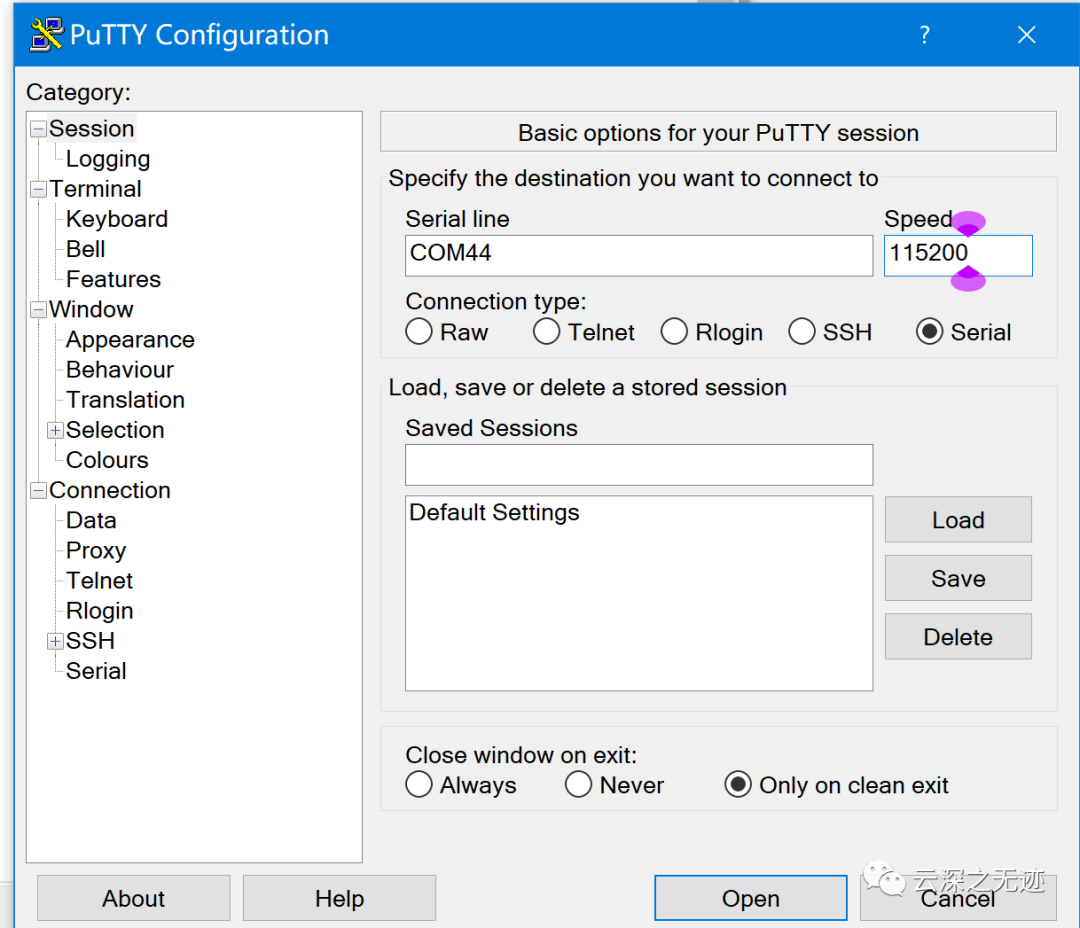
用Putty连接
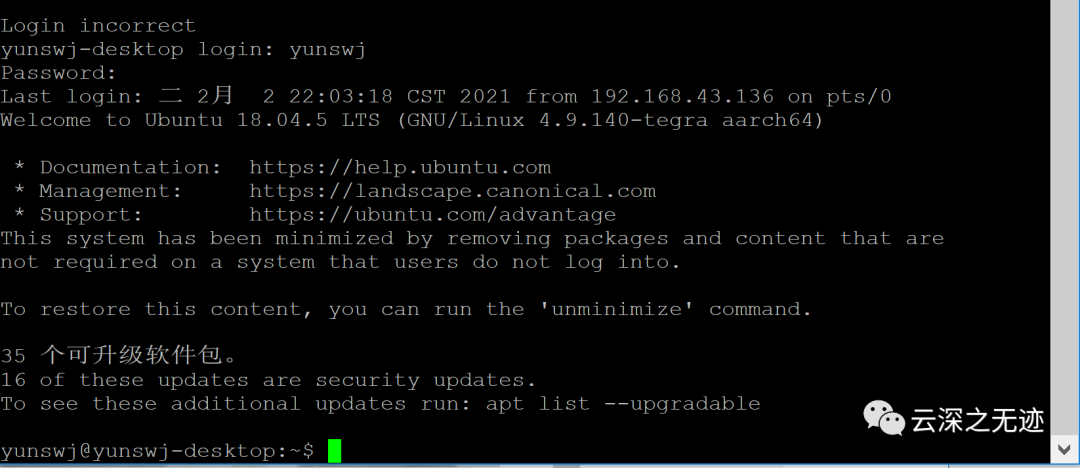
成功

我们可以看到这个IP地址
开机自启mkdir -p ~/.config/autostartcp /usr/share/applications/vino-server.desktop ~/.config/autostart/.cd /usr/lib/systemd/user/graphical-session.target.wantssudo ln -s ../vino-server.service ./.配置服务器gsettings set org.gnome.Vino prompt-enabled falsegsettings set org.gnome.Vino require-encryption falseSet a password to access the VNC server设置登录密码gsettings set org.gnome.Vino authentication-methods "['vnc']"gsettings set org.gnome.Vino vnc-password $(echo -n 'thepassword'|base64)Reboot the system so that the settings take effectsudo reboot
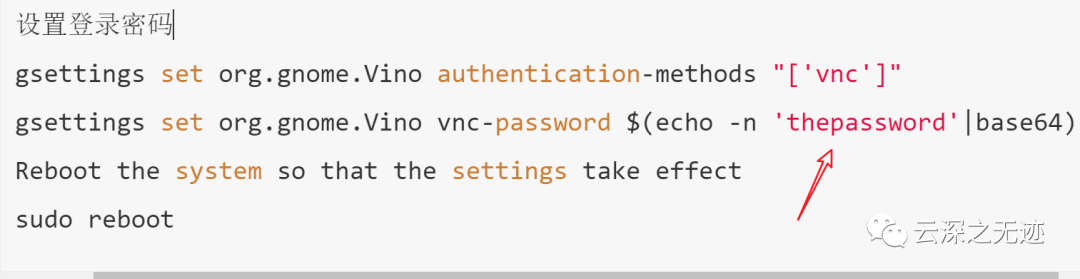
红色箭头的地方,更改自己的密码
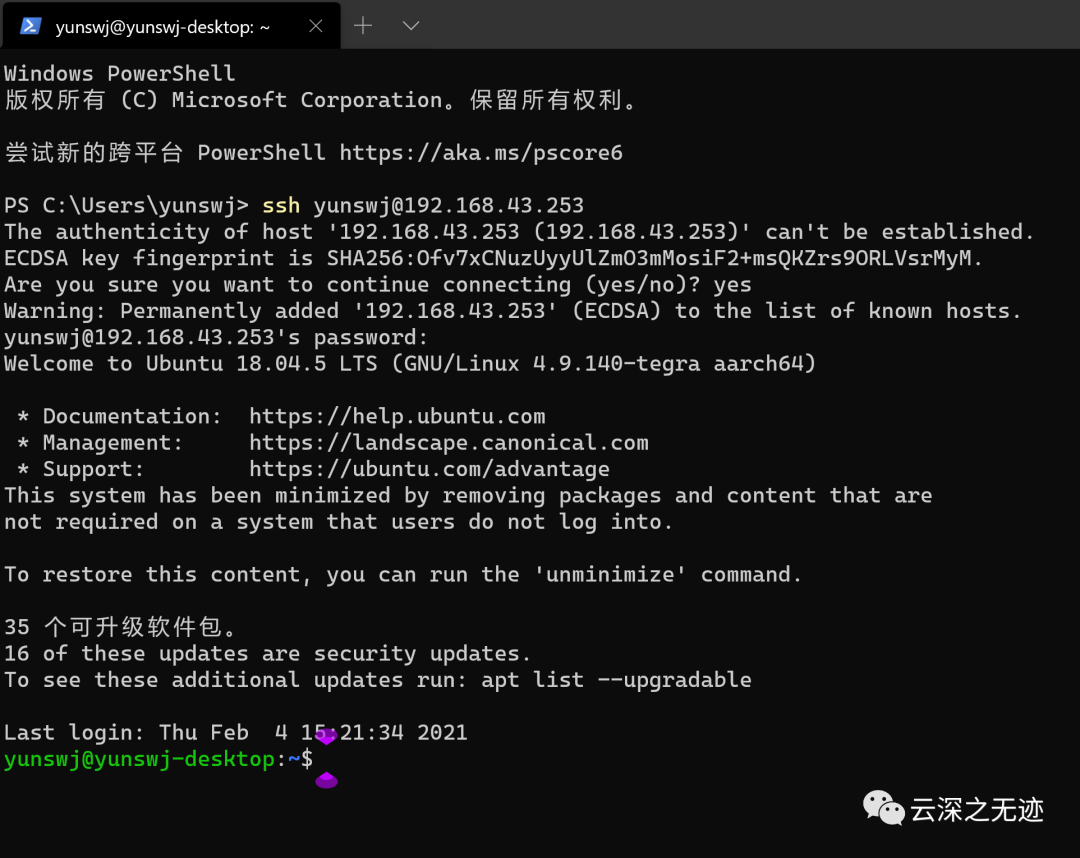
然后SSH连接一下
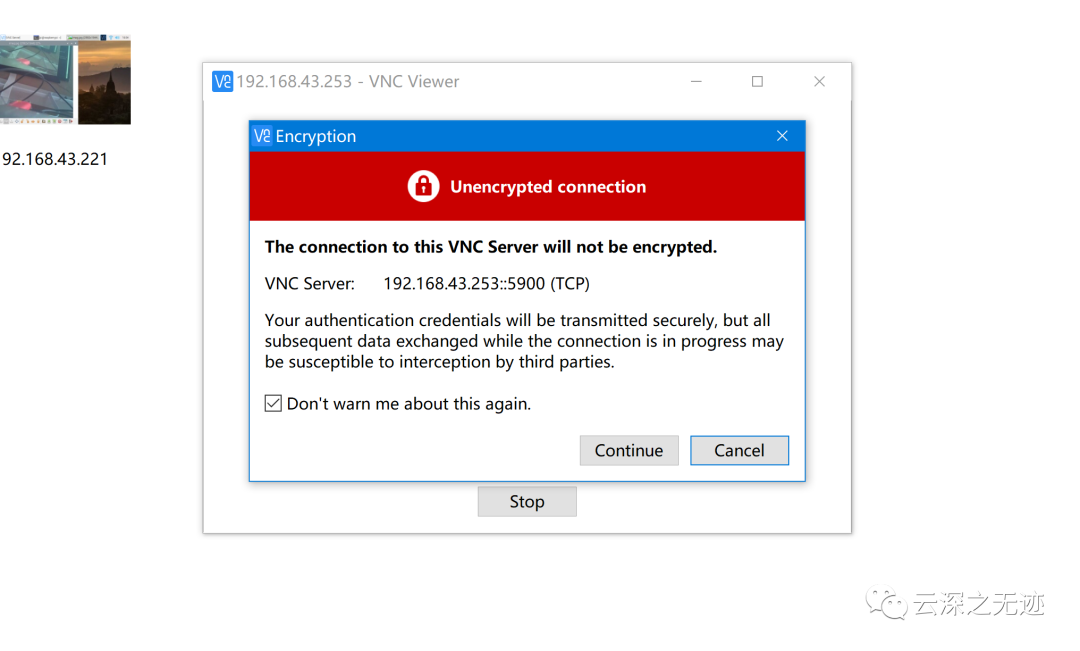
接着用VNC连接
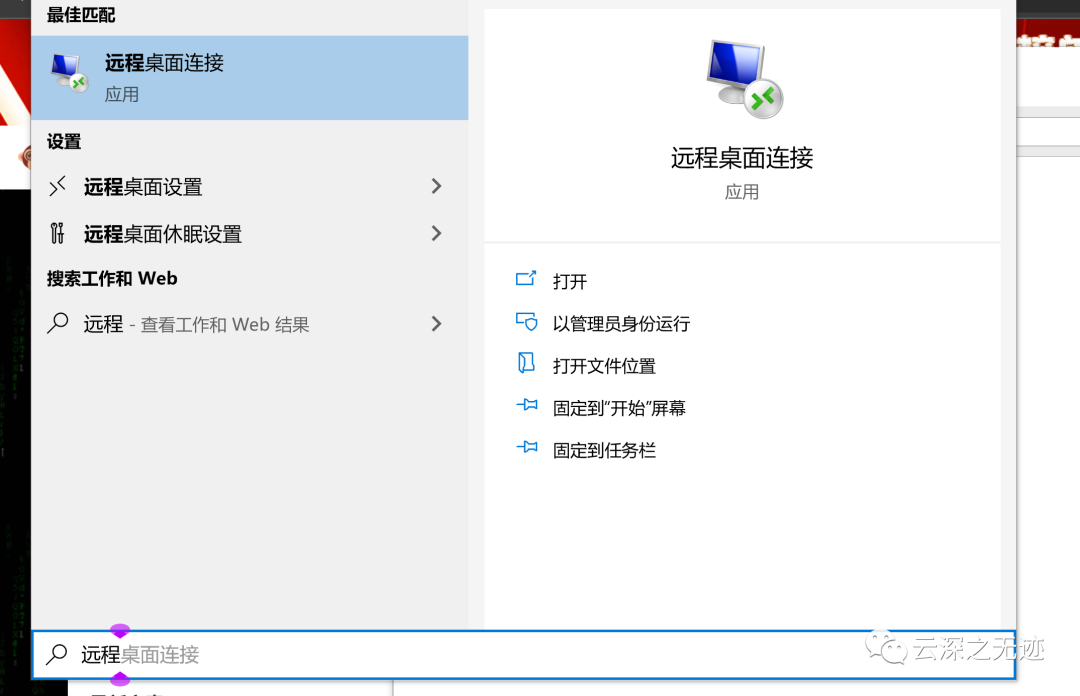
WIN自带的也可以使用,但是我不出画面
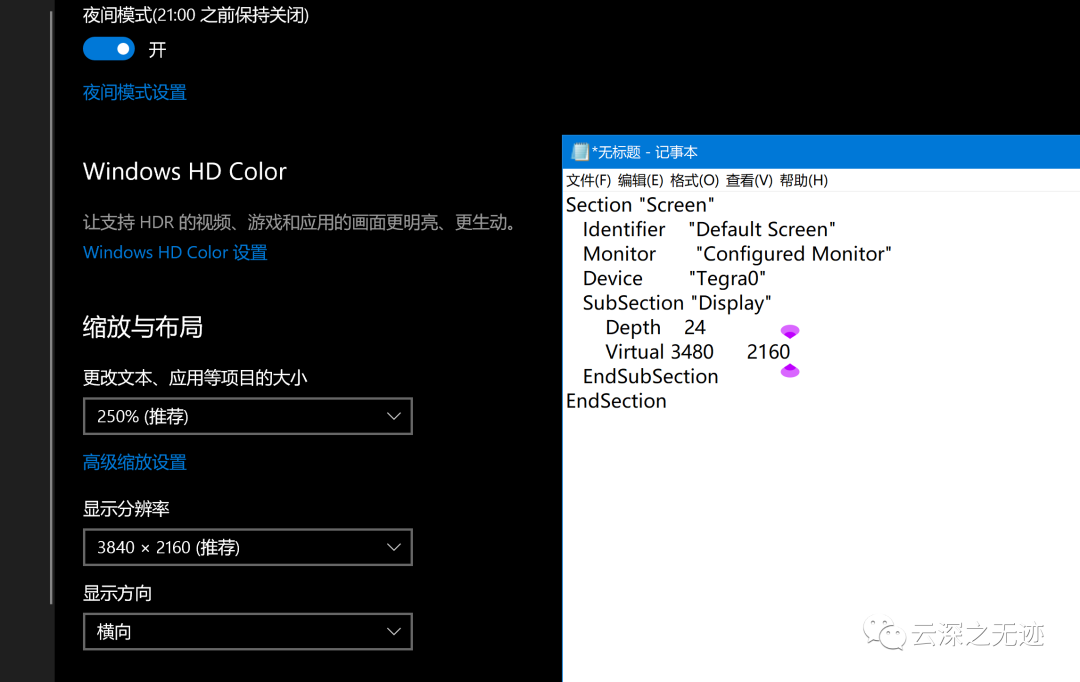
这边也可以配置一下自己的屏幕分辨率
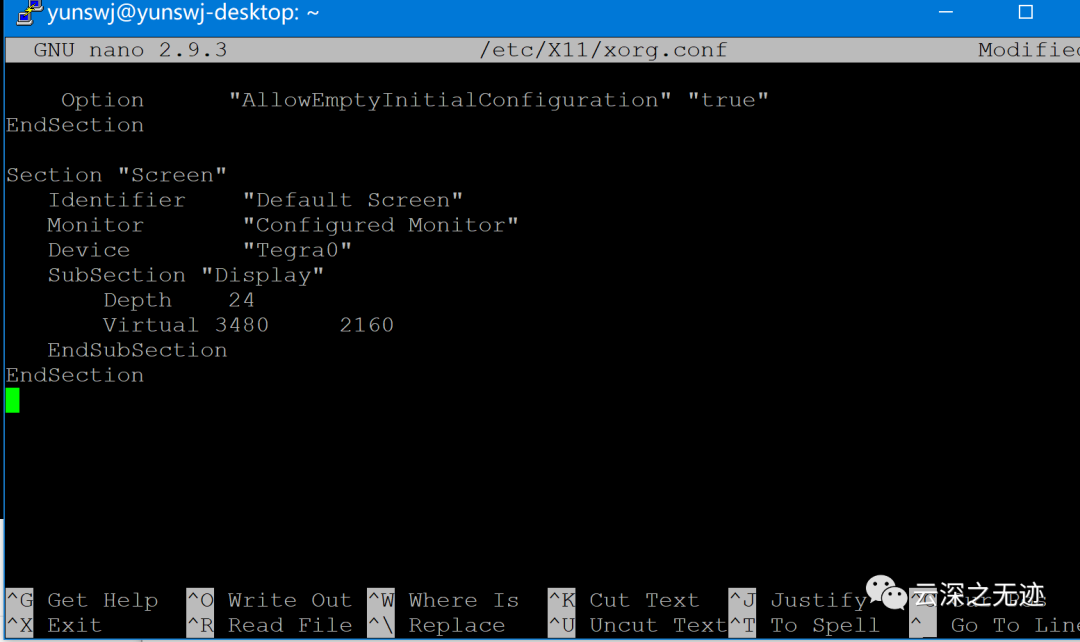
这里尝试更改一下自己的分辨率
Section "Screen"Identifier "Default Screen"Monitor "Configured Monitor"Device "Tegra0"SubSection "Display"Depth 24Virtual 3480 2160EndSubSectionEndSection
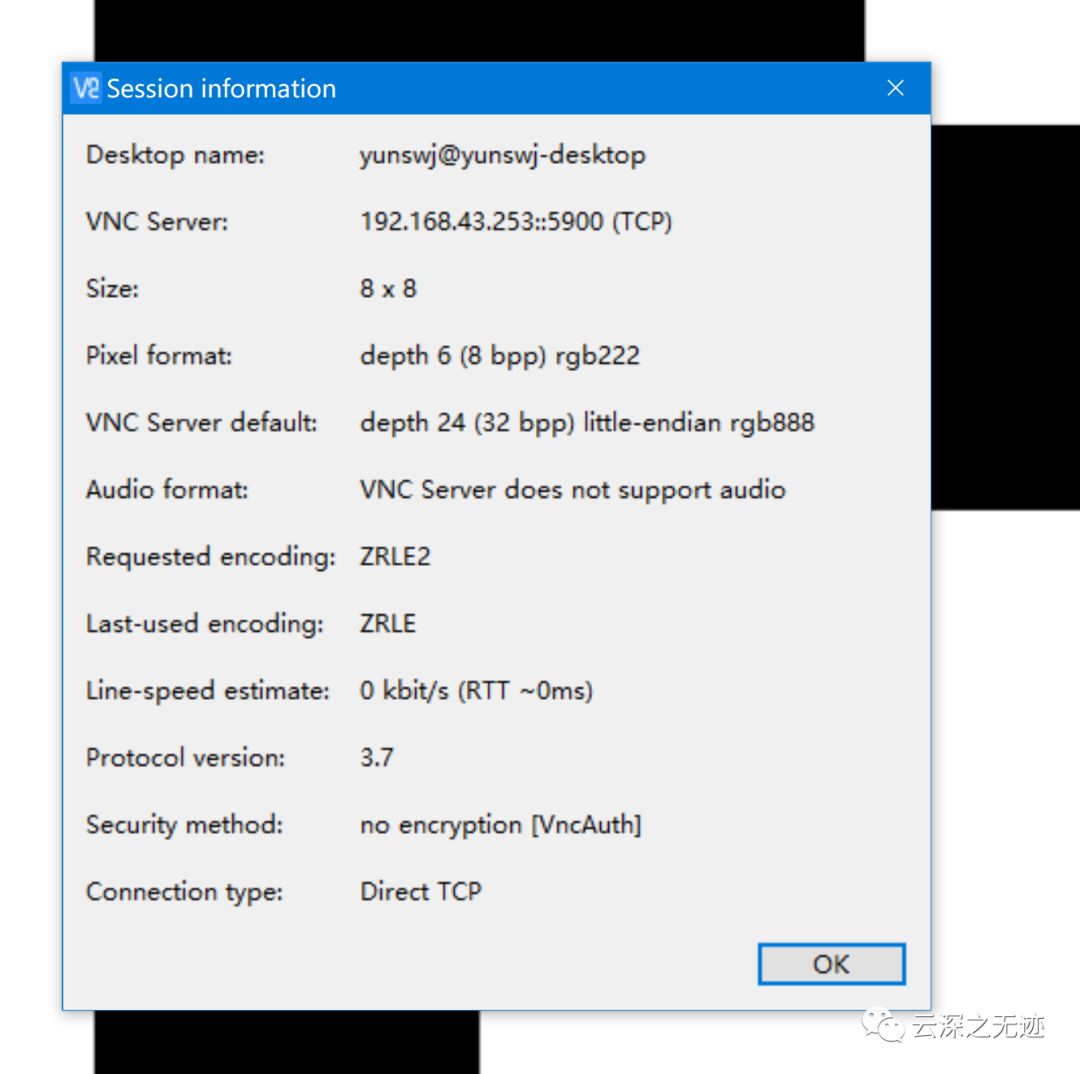
看样子是分辨率的关系,8X8的像素快
ifconfig | grep -A 1 wlan0
我写了一个获得IP的脚本(太小了)
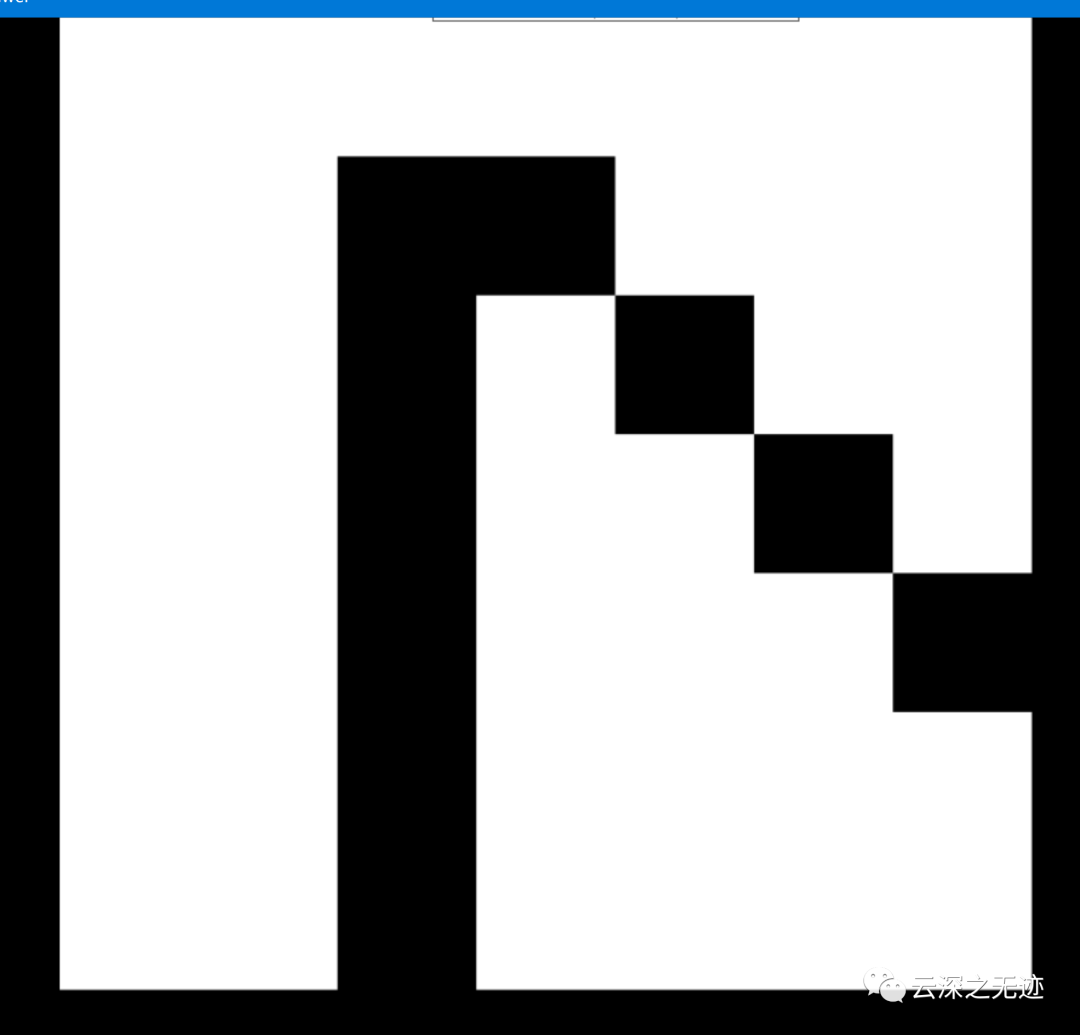
目前我的电脑出现的是这,不知道是不是和我电脑分辨率有关系
在下篇文章,我会用新的远程控制软件来控制