
【说在前面的话】
用LVGL做产品的小伙伴可以放心食用。
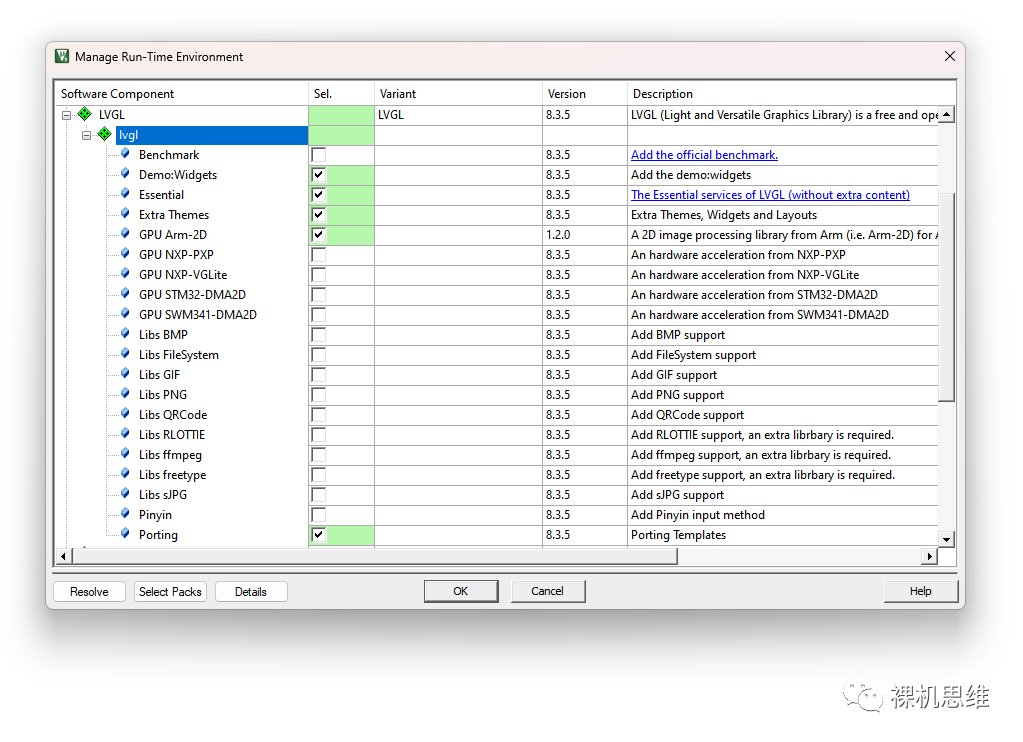
【如何获取 LVGL cmsis-pack】
1、用户可以通过LVGL在Github的仓库直接下载:
2、关注公众号【裸机思维】后,发送消息“LVGL”获取网盘链接。
3、用户也直接通过MDK的Pack-Installer进行直接安装,就像lwIP那样:

无论采用哪种方法,一旦完成安装,以后就可以通过Pack-Installer来获取最新版本啦。
【如何在MDK中部署LVGL】
步骤一:配置RTE
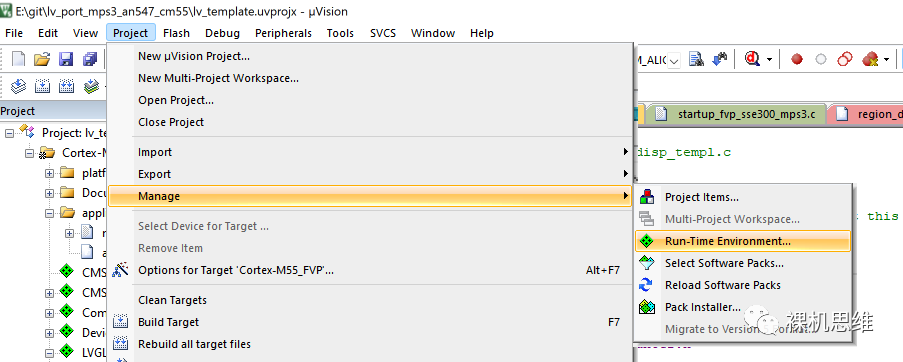
在RTE配置界面中找到LVGL,将其展开:
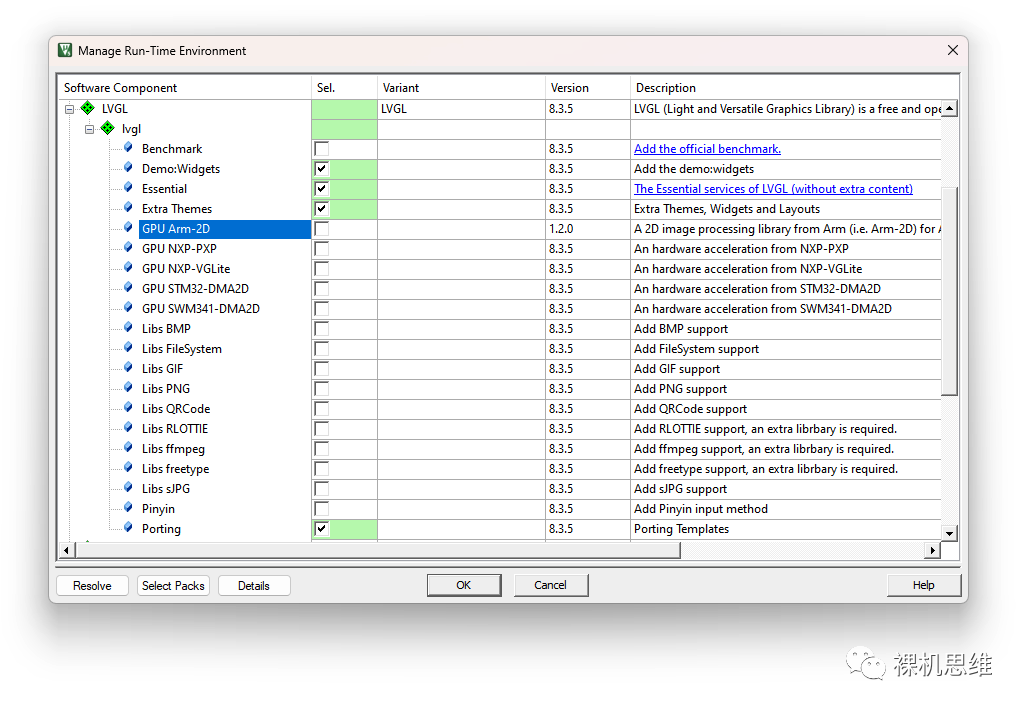
与其它平台下部署LVGL不同,cmsis-pack允许大家像点菜那样只将所需的模块(或者功能)加入到工程中。
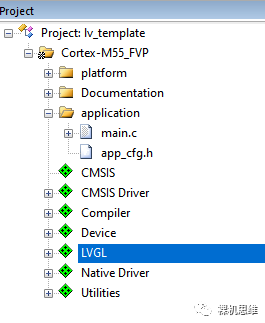
此时,我们就已经可以成功编译了。

步骤二:配置LVGL
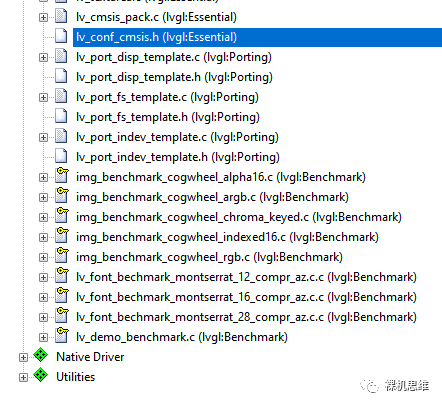
该文件其实就是LVGL官方移植文档中所提到的lv_conf.h,它是基于lv_conf_template.h 修改而来。值得说明的是,一些模块的开关宏都被删除了,例如:
LV_USE_GPU_ARM2DLV_USE_GPU_STM32_DMA2DLV_USE_GPU_NXP_PXP……
这是因为,当我们在RTE配置窗口中勾选对应选项时,cmsis-pack就会自动把对应的宏定义加入到 RTE_Components.h 里——换句话说,再也不用我们手动添加啦!
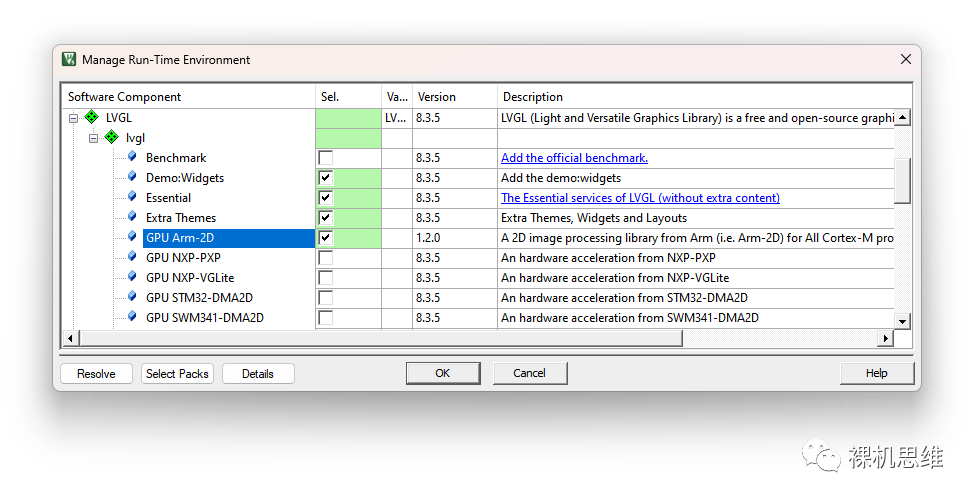
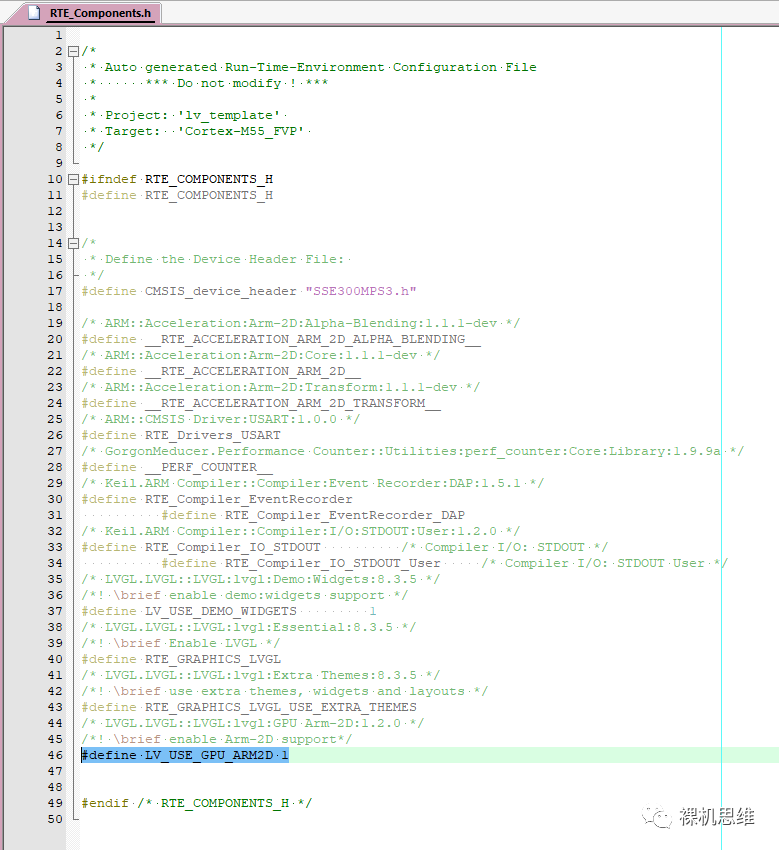
其它对LVGL的配置,请参考官方文档,这里就不再赘述。
步骤三:使用模板进行移植
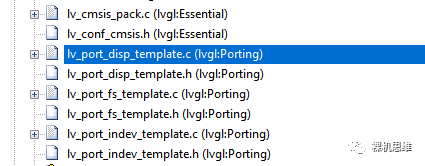
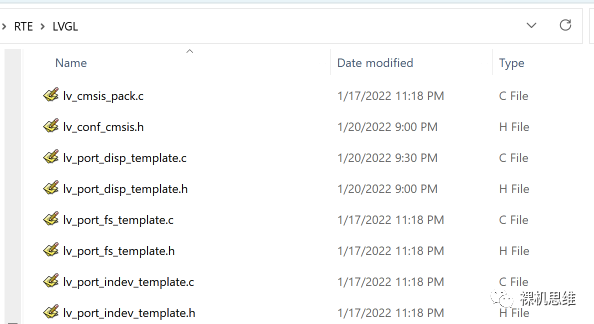
这些模板极大的简化了我们的驱动移植过程,下面,我们将以lv_port_disp_template为例,为大家介绍这些模板的使用方法:
1、打开 lv_port_disp_template.h,将开头处 #if 0 修改为 #if 1,使整个头文件生效:
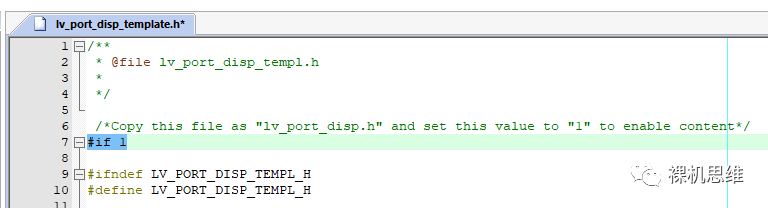
2、打开 lv_port_disp_template.c,将开头处 #if 0 修改为 #if 1,使整个远文件生效。
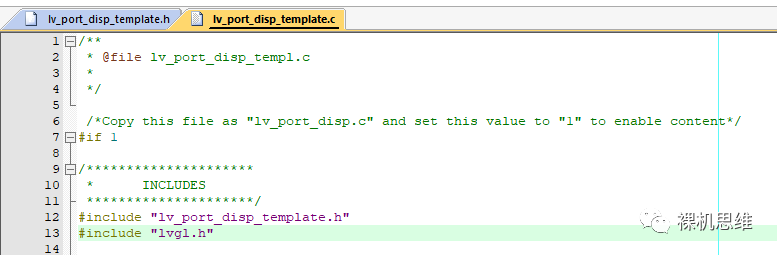
4、根据官方 porting 文档的指导,根据你的硬件实际情况,在三种缓冲模式中做出选择:
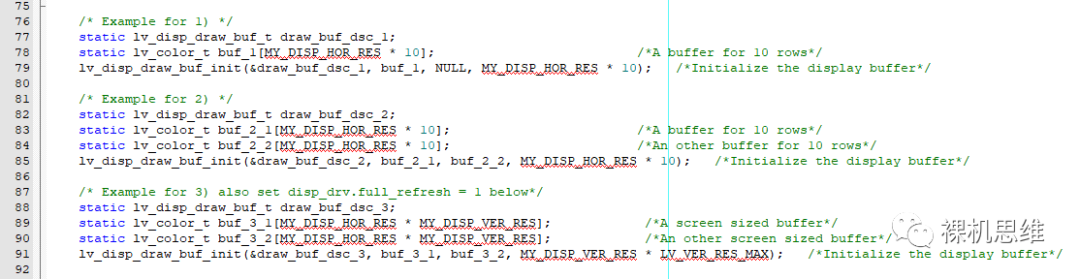
需要特别强调的是:如果你的系统没有 DMA或者替用户完成Frame Buffer刷新的专门LCD控制器,那么双缓冲其实是没有意义的(因为无论如何都是CPU在干活,因此不会比单缓冲模式有任何性能上的本质不同)。
5、找到 disp_init() 函数,并在其中添加LCD的初始化代码。 该函数会被 lv_port_disp_init() 调用。
6、找到 disp_flush()函数,并根据你的硬件实际情况,将其改写。比如这是使用 GLCD_DrawBitmap进行实现的参考代码:
/*Flush the content of the internal buffer the specific area on the display*You can use DMA or any hardware acceleration to do this operation in the background but*'lv_disp_flush_ready()' has to be called when finished.*/static void disp_flush(lv_disp_drv_t * disp_drv, const lv_area_t * area, lv_color_t * color_p){if (disp_flush_enabled) {GLCD_DrawBitmap(area->x1, //!< xarea->y1, //!< yarea->x2 - area->x1 + 1, //!< widtharea->y2 - area->y1 + 1, //!< height(const uint8_t *)color_p);}/*IMPORTANT!!!*Inform the graphics library that you are ready with the flushing*/lv_disp_flush_ready(disp_drv);}
/**\fn int32_t GLCD_DrawBitmap (uint32_t x, uint32_t y, uint32_t width, uint32_t height, const uint8_t *bitmap)\brief Draw bitmap (bitmap from BMP file without header)\param[in] x Start x position in pixels (0 = left corner)\param[in] y Start y position in pixels (0 = upper corner)\param[in] width Bitmap width in pixels\param[in] height Bitmap height in pixels\param[in] bitmap Bitmap data\returns- \b 0: function succeeded- \b -1: function failed*/int32_t GLCD_DrawBitmap (uint32_t x,uint32_t y,uint32_t width,uint32_t height,const uint8_t *bitmap)
这里,5个参数之间的关系如下图所示:
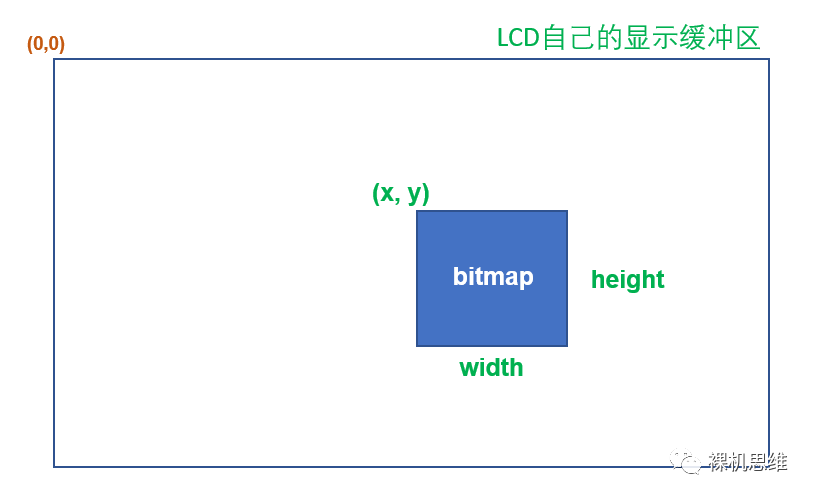
很多LCD都支持一个叫做“操作窗口”的概念,这里的窗口其实就是上图中的矩形区域——一旦你通过指令设置好了窗口,随后连续写入的像素就会被依次自动填充到指定的矩形区域内(而无需用户去考虑何时进行折行的问题)。
此外,如果你有幸使用带LCD控制器的芯片——LCD的显示缓冲区被直接映射到Cortex-M芯片的4GB地址空间中,则我们可以使用简单的存储器读写操作来实现上述函数,以STM32F746G-Discovery开发板为例:
//! STM32F746G-Discovery#define GLCD_WIDTH 480#define GLCD_HEIGHT 272#define LCD_DB_ADDR 0xC0000000#define LCD_DB_PTR ((volatile uint16_t *)LCD_DB_ADDR)int32_t GLCD_DrawBitmap (uint32_t x,uint32_t y,uint32_t width,uint32_t height,const uint8_t *bitmap){volatile uint16_t *phwDes = LCD_DB_PTR + y * GLCD_WIDTH + x;const uint16_t *phwSrc = (const uint16_t *)bitmap;for (int_fast16_t i = 0; i < height; i++) {memcpy ((uint16_t *)phwDes, phwSrc, width * 2);phwSrc += width;phwDes += GLCD_WIDTH;}return 0;}
7、在 main.c 中加入对 lv_port_disp_template.h 的引用:
8、在main()函数中对LVGL进行初始化:
int main(void){...lv_init();lv_port_disp_init();...while(1) {}}
至此,我们就完成了LVGL在MDK工程的部署。是不是特别简单?

【时间相关的移植】
让 lvgl 知道从复位开始经历了多少毫秒
以差不多5ms为间隔,调用函数 lv_timer_handler() 来进行事件处理(包括刷新)
关注公众号【裸机思维】后,向后台发送关键字“perf_counter” 获取对应的cmsis-pack网盘链接。下载后安装。
打开RTE配置窗口,找到 Utilities 后展开,选中 perf_counter的 Core:
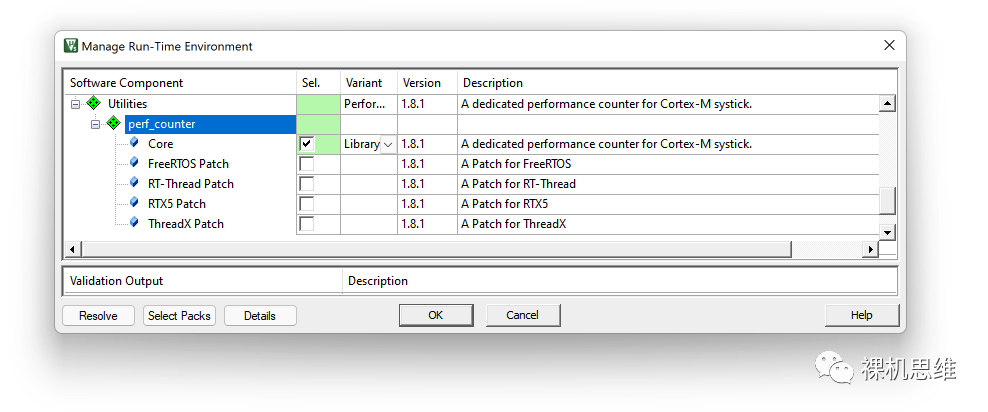
int main(void){/* 配置 MCU 的系统时钟频率 *//* 重要:更新 SystemCoreClock 变量 */SystemCoreClockUpdate();/* 初始化 perf_counter */init_cycle_counter(true);...while(1) {}...}
需要特别说明的是:
调用 init_cycle_counter() 之前,最好通过 SystemCoreClockUpdate() 来将当前的系统频率更新到关键全局变量 SystemCoreClock 上。你当然也可以自己用赋值语句来做,比如:
extern uint32_t SystemCoreClock;SystemCoreClock = 72000000ul; /* 72MHz */
如果你已经有应用或者RTOS占用了SysTick(一般都是这样),则应该将 true 传递给 init_cycle_counter() 作为参数——告诉 perf_counter SysTick已经被占用了;反之则应该传递 false,此时 perf_counter 会用最大值 0x00FFFFFF来初始化SysTick。
步骤三:更新超级循环
最新版本的LVGL为用户提供了一个全新的方式来周期性的刷新 LVGL任务函数:lv_timer_handler_run_in_period(毫秒数)。无论是裸机还是RTOS环境,你都可以简单的将其插入超级循环中——以指定的ms数为间隔刷新LVGL的任务函数,例如:
int main(void){...lv_init();lv_port_disp_init();lv_port_indev_init();...while(1) {lv_timer_handler_run_in_period(LV_DISP_DEF_REFR_PERIOD);}}
【跑分从未如此简单】
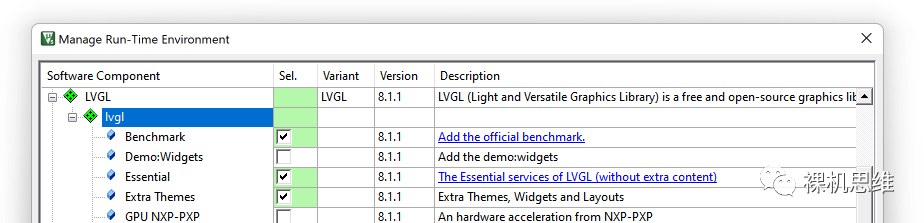
在 main.c 中加入对 lv_demo_benchmark.h 的“间接”引用:
在 LVGL 初始化代码后,加入benchmark 无脑入口函数:
int main(void){lv_init();lv_port_disp_init();lv_demo_benchmark();while(1) {lv_timer_handler_run_in_period(5);}}
编译,运行,走起:

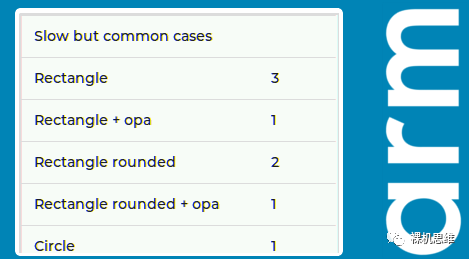
嗯…… Slow but common case……

最新的 benchmark 允许我们通过lv_demo_benchmark_set_finished_cb()注册一个回调函数——用于告知我们所有测试已经完成:
static void on_benchmark_finished(void){}int main(void){lv_init();lv_port_disp_init();lv_port_indev_init();lv_demo_benchmark_set_finished_cb(&on_benchmark_finished);lv_demo_benchmark();//lv_demo_benchmark_set_max_speed(true);//lv_demo_benchmark_run_scene(43); // run scene no 31while(1) {lv_timer_handler();}}
如果我们对具体某一个测试场景感兴趣,还可以在注释掉 lv_demo_benchmark()后通过函数 lv_demo_benchmark_run_scene() 来运行指定编号的场景。
【装逼从未如此简单】
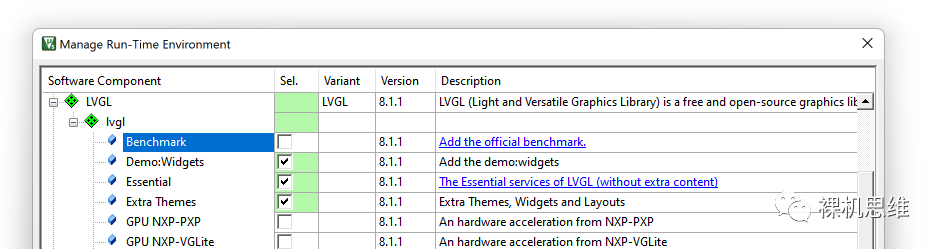
在 main.c 中加入对 lv_demo_widgets.h 的“间接”引用:
在 LVGL 初始化代码后,加入 Demo Widgets 的无脑入口函数:
int main(void){lv_init();lv_port_disp_init();lv_demo_benchmark();lv_demo_widgets();while(1) {lv_timer_handler_run_in_period(5);}}
需要特别注意的是:要跑这个Demo,Stack(栈)不能小于 4K,切记,切记!
编译,运行,走起:
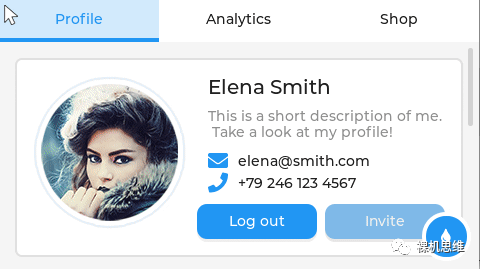
【说在后面的话】
此外,如果你是Raspberry Pi Pico的爱好者,还可以参考这个官方仓库(“又”是我维护的哦):
https://github.com/lvgl/lv_port_raspberry_pi_pico_mdk
如果你喜欢我的思维、觉得我的文章对你有所启发,
请务必 “点赞、收藏、转发” 三连,这对我很重要!谢谢!