要想建立一个计算机视觉的开发环境,必须安装多种图像处理模块和深度学习框架. OpenCV是一个典型的计算机视觉专用库,支持多语言、跨平台、强大的功能,广泛应用于图像分割、人脸识别、物体识别、动作跟踪、动作分析、机器视觉等。
观看安装视频链接:https://youtu.be/6835OZT0Y5Y
设置Xcode
打开终端并执行
sudo xcode-select --install
安装HomeBrew(原生Apple Silicon M1)
/bin/bash -c "(curl−fsSLhttps://raw.githubusercontent.com/Homebrew/install/HEAD/install.sh)"echo“exportPATH=/opt/homebrew/bin:PATH” >> ~/.zshrc
//Restart The Terminal
brew install gcc
brew install cmake
brew install wget
安装Miniforge,设置Conda环境
点击下面的链接下载(Apple Silicon)版本
https://github.com/conda-forge/miniforge
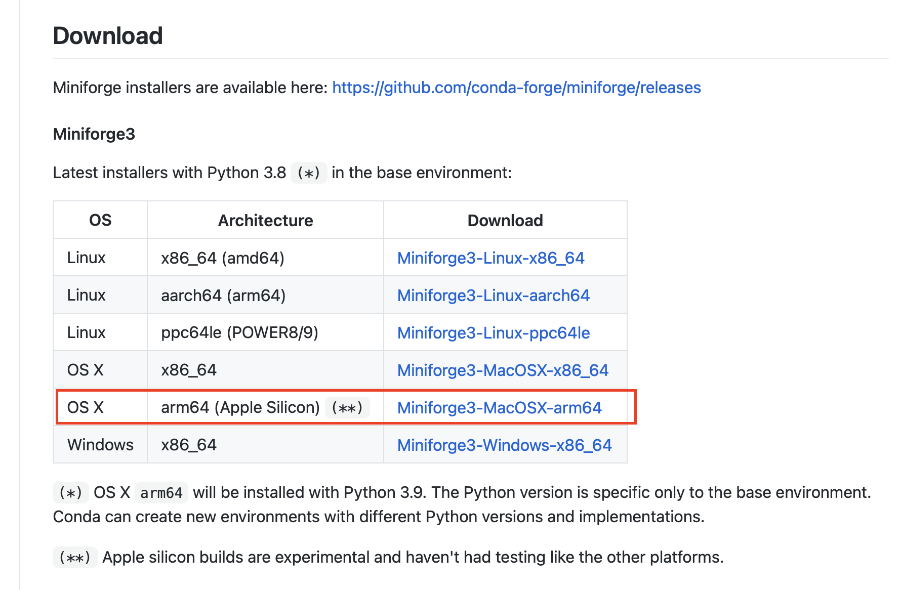
打开终端并执行以下操作
// If the Downloaded File Stored in Download
cd Downloads
bash Miniforge3-MacOSX-arm64.sh
//After Installation Completes Restart Terminal
//Creating Conda Environment named ml You can use any name in place of "ml"
conda create --name ml
conda install -y python==3.8.6
conda install -y pandas matplotlib scikit-learn jupyterlab
安装Tensorflow
单击下面的链接并下载文件
https://github.com/apple/tensorflow_macos/releases
Am在2021年3月3日为M1使用最新的TF alpha 2版本。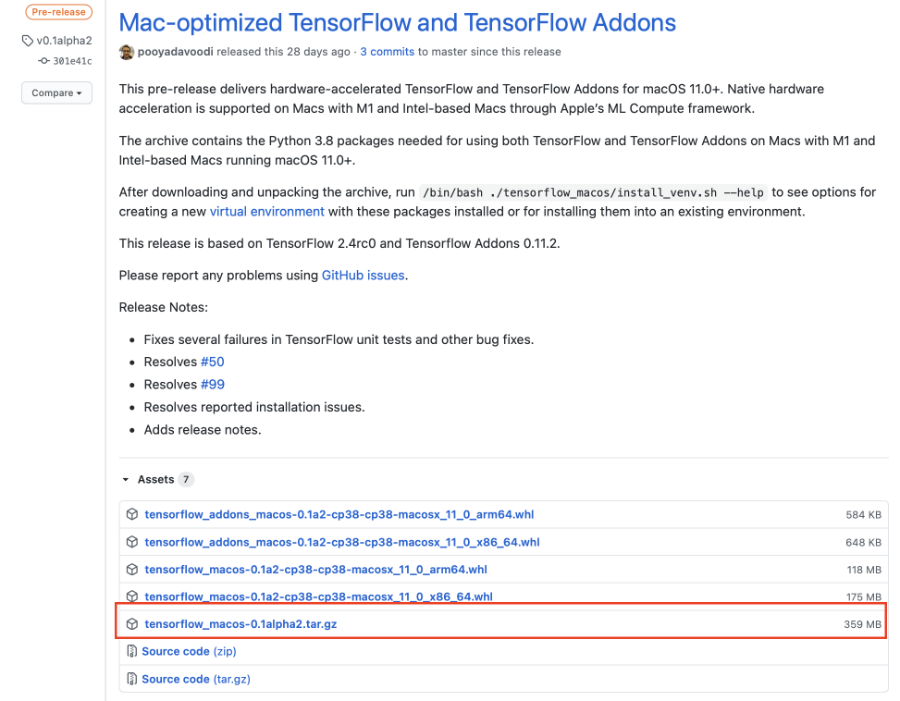
//if Download Directory is Downloads
cd Downloads
tar xvf tensorflow_macos-0.1alpha2.tar.gz
cd tensorflow_macos/arm64
//Dont Forget To Activate Conda Environment
conda activate ml
// Install specific pip version and some other base packages
pip install --force pip==20.2.4 wheel setuptools cached-property six
// Install all the packages provided by Apple but TensorFlow
pip install --upgrade --no-dependencies --force numpy-1.18.5-cp38-cp38-macosx_11_0_arm64.whl grpcio-1.33.2-cp38-cp38-macosx_11_0_arm64.whl h5py-2.10.0-cp38-cp38-macosx_11_0_arm64.whl tensorflow_addons_macos-0.1a2-cp38-cp38-macosx_11_0_arm64.whl
// Install additional packages
pip install absl-py astunparse flatbuffers gast google_pasta keras_preprocessing opt_einsum protobuf tensorflow_estimator termcolor typing_extensions wrapt wheel tensorboard typeguard
// Install TensorFlow
pip install --upgrade --force --no-dependencies tensorflow_macos-0.1a2-cp38-cp38-macosx_11_0_arm64.whl
安装额外的包
pip install matplotlib
conda install -c conda-forge scikit-learn
pip install keras
pip install notebook
编译和安装OpenCV
//I Suggest To Do all this Inside miniforge3 dir for that
// cd miniforge3
wget -O opencv.zip https://github.com/opencv/opencv/archive/4.5.0.zip
wget -O opencv_contrib.zip https://github.com/opencv/opencv_contrib/archive/4.5.0.zip
unzip opencv.zip
unzip opencv_contrib.zip
cd opencv-4.5.0
mkdir build && cd build
//Here Take Care Of Paths of OPENCV_EXTRA_MODULES_PATH and
// PYTHON3_EXECUTABLE If you're Beginner watch the YouTube video
//And If Inside miniforge3 just place your <username>.
cmake \
-DCMAKE_SYSTEM_PROCESSOR=arm64 \
-DCMAKE_OSX_ARCHITECTURES=arm64 \
-DWITH_OPENJPEG=OFF \
-DWITH_IPP=OFF \
-D CMAKE_BUILD_TYPE=RELEASE \
-D CMAKE_INSTALL_PREFIX=/usr/local \
-D OPENCV_EXTRA_MODULES_PATH=/Users/<username>/miniforge3/opencv_contrib-4.5.0/modules \
-D PYTHON3_EXECUTABLE=/Users/<username>/miniforge3/envs/ml/bin/python3 \
-D BUILD_opencv_python2=OFF \
-D BUILD_opencv_python3=ON \
-D INSTALL_PYTHON_EXAMPLES=ON \
-D INSTALL_C_EXAMPLES=OFF \
-D OPENCV_ENABLE_NONFREE=ON \
-D BUILD_EXAMPLES=ON ..
make -j8
//"8" is the number of cores To be used(This Step Takes Time)
sudo make install
//Linking OpenCV To Conda Environment
mdfind cv2.cpython
//From the output Copy the Path similar to the below one
"/usr/local/lib/python3.8/site-packages/cv2/python-3.8/cv2.cpython-38-darwin.so cv2.so"
cd
cd miniforge3/envs/dev/lib/python3.8/site-packages
ln -s PasteYourCopiedPathHere
原文出处链接https://blog.csdn.net/woshicver/article/details/114994435